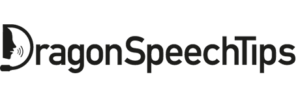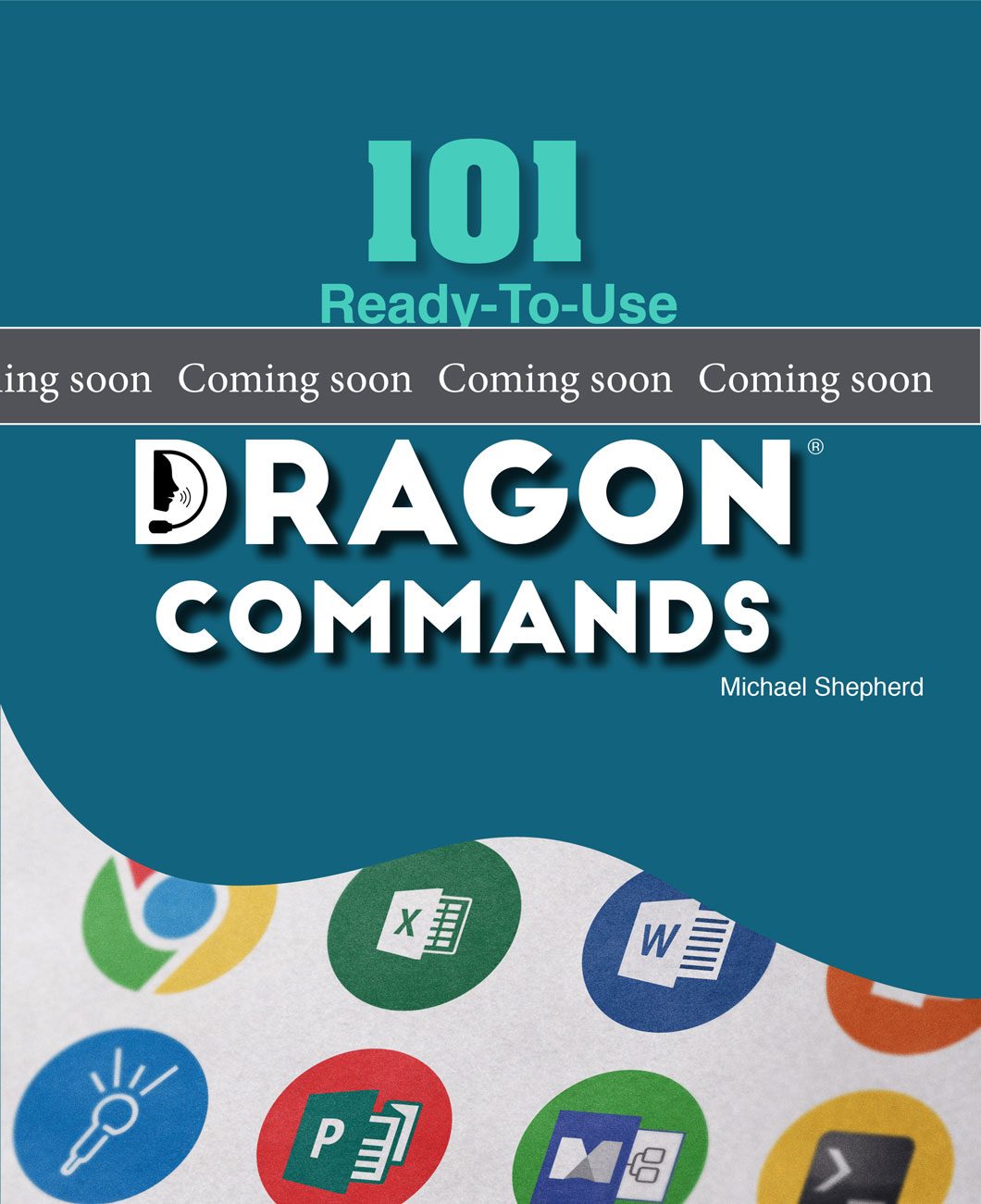101 Ready-To-Use Dragon Commands
Publication Details:
Author: Michael Shepherd
Paperback: 340 Pages
Print ISBN: 978-1-9160450-5-7
Published: 2019
Edition: First Edition
Publisher: ASPA Media
Covers: Dragon Professional Individual; Dragon Professional Group; Dragon Medical Practice Edition; Dragon Legal and Dragon NaturallySpeaking.
“101 Ready-To-Use Dragon Commands” is a compilation of real-world Dragon commands that can instantly be used with popular applications such as Word, Excel, PowerPoint, MindManager and others.
All users of Dragon Professional and Dragon NaturallySpeaking can take advantage of these ready-made commands. Beginners can quickly import commands, make slight modifications where necessary to suit their personal needs and within minutes begin to use them. Intermediate and advanced users can use the example macros as a form of reference or guide to creating their own scripting projects.
The majority of macros in this book outline a scenario or issue that needs to be resolved. Actual Dragon code is provided as a solution, as well as, explanation of how the macro works so that you can tailor it to your needs.
The macros used throughout the book are available for download.
The 101 Dragon Macros (Voice Commands) in this book include:
- Dragon Auto-Text (Text and Graphics) Commands
- Dragon Step by Step Commands
- Dragon Advanced Scripting Commands
- Commands that incorporate Visual Basic for Applications (VBA)
- Commands that make use of the Dialog Form Editor
- Commands that combine Applications
- Dragon macros that include Object Library References
The book can be read cover to cover or referred to like a cookbook with 101 different recipes that demonstrate how Dragon can be used alongside popular applications to help you save time, automate tasks, and ultimately be more productive.
“101 Ready-To-Use Dragon Commands” is ideal for any Dragon user who wants to do more; control more; automate more, all by voice on their PC.
Table of Contents
SECTION 1: Dragon Command Types
SECTION 2: Incorporating Visual Basic for Applications (VBA) in Dragon Commands
SECTION 3: Working with the Dragon Macros in this book
SECTION 4: Dragon Commands for Microsoft Word
SECTION 5: Dragon Commands for Microsoft Excel
SECTION 6: Dragon Commands for Microsoft PowerPoint
SECTION 7: Dragon Commands for Microsoft Publisher
SECTION 8: Dragon Commands for Mindjet MindManager
SECTION 9: Dragon Commands for Microsoft Windows
SECTION 10: Other Dragon Commands
SECTION 11: Dragon Commands for Combining Applications
SECTION 12: Appendix