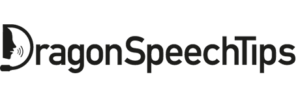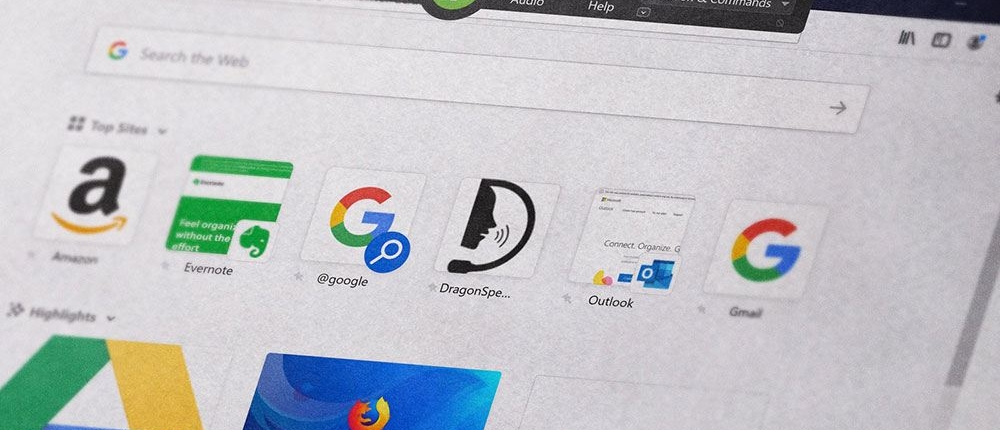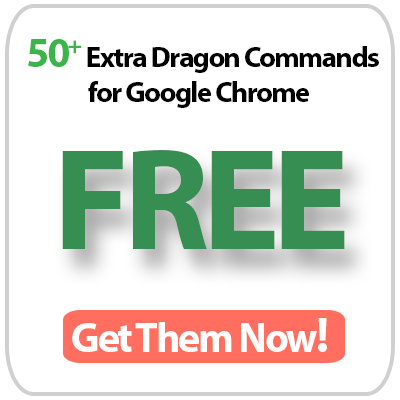Popular built-in Dragon commands for Mozilla Firefox

By default, Dragon offers mouse and generic commands when working with Mozilla Firefox so therefore you will not be able to select links and buttons by voice.
When you attempt to dictate text into Firefox, the Dragon Dictation Box will be revealed. Use the Dragon Dictation Box to dictate and edit your text and then transfer the text to Firefox.
Use With:
Dragon® Professional Individual v14+
Dragon® Professional Group v14+
Dragon® Home
Dragon® NaturallySpeaking v11+
Dragon® Legal & Medical
Table of Contents:
Below is a list of useful built-in Dragon commands to work with Mozilla Firefox by voice.
Address Bar
| You can say: | Description |
|---|---|
| Press Alt D | Places the cursor in the address bar and highlights any existing URL. |
Tabs
| You can say: | Description |
|---|---|
| Open new Tab | Opens a new Tab, the cursor will be placed in the Address Bar. |
| Close Tab | Closes the current Tab. |
| Go to next Tab Go to the next Tab | Selects the next Tab after the current Tab. For example, If you are viewing Tab number 3, it will select Tab number 4. |
| Go to previous Tab Go to the previous Tab | Selects the Tab before the current Tab. For example, If you are viewing Tab number 3, it will select Tab number 2. |
| Bookmark all Tabs Bookmark all the Tabs Bookmark Tabs Bookmark the Tabs | Opens the “Bookmark all tabs” window, ready for dictation of the folder name to be created. |
Webpage
| You can say: | Description |
|---|---|
| Press F5 | Refreshes the webpage. |
| Click <link name> | Clicks a link on the page that contains the link name. For example, if a link is named “Holidays in Europe”, then by saying either “Click Europe”, “Click Holidays in Europe” or “Click Holiday”, will select and click the link. Where there is more than one link with the same link name, a number will be revealed next to each link. The desired link can be selected by dictating Choose <number> (e.g. “Choose 2”). |
| Click search | Selects all search fields on the webpage. Where there is more than one search field. The desired search field can be selected by dictating Choose <number> (e.g. “Choose 2”). |
| Start scrolling up | The webpage will automatically start to scroll upwards. |
| Start scrolling down | The webpage will automatically start to scroll downwards. |
| Stop scrolling | Stops the scrolling of the webpage. |
| Scroll up | The webpage will directly scroll to the top of the page. |
| Scroll down | The webpage will directly scroll to the bottom of the page. |
Filling in Forms
| You can say: | Description |
|---|---|
| Click <button name> | By dictating the word “click” followed by the name of the button (e.g. “Click Continue”), Dragon will emulate a mouse click as if that button has been clicked. |
| Press Tab | Will move focus from the current field to the next field, including Check Boxes. |
| Press Shift Tab | Will move focus from the current field to the previous field, including Check Boxes. |
| Press Spacebar | Emulates the pressing of the keyboard Space Bar and can be used to check a Check Box. |