Popular built-in Dragon Professional commands for Microsoft PowerPoint
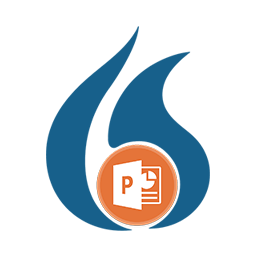 When dictating Dragon commands in Microsoft PowerPoint you do not have access to full text and editing control. When you attempt to dictate text into MS PowerPoint, the Dragon Dictation Box will be revealed. Use the Dragon Dictation Box to dictate and edit your text and then transfer the text to MS PowerPoint. Generic keyboard and mouse commands are available as usual.
When dictating Dragon commands in Microsoft PowerPoint you do not have access to full text and editing control. When you attempt to dictate text into MS PowerPoint, the Dragon Dictation Box will be revealed. Use the Dragon Dictation Box to dictate and edit your text and then transfer the text to MS PowerPoint. Generic keyboard and mouse commands are available as usual.
Use With:
Dragon® Professional Individual v14+
Dragon® Professional Group v14+
Dragon® Home
Dragon® NaturallySpeaking v11+
Dragon® Legal & Medical
Table of Contents:
1. Navigation
2. Arranging Objects
3. Formatting Text and Objects
4. PowerPoint Functions
Below is a list of useful built-in Dragon Professional commands for MS PowerPoint.
Navigation
| You can say: | Description |
|---|---|
| Go to beginning Go to the beginning | Selects the first slide in the presentation. |
| Go to end Go to the end | Selects the last slide in the presentation. |
| Go forward one slide | Selects the slide after the active slide. |
| Go backwards one slide | Selects the slide before the active slide. |
| Go forward (x) slides | Selects the slide x slides after the active slide. For example, say “go forward 3 slides”. |
| Go backward (x) slides | Selects the slide x slides before the active slide. For example, say “go backwards 3 slides”. |
| Move to nth Tab slide | Selects the nth Tab slide dictated by the user. For example, say “move to 4 th slide” |
Arranging Objects
| You can say: | Description |
|---|---|
| Bring to front | Bring the selected object to the front of a stack of objects. |
| Bring the object forward | Brings the object one level forward towards the front of a stack of objects. |
| Send to back | Sends the selected object to the back of a stack of objects. |
| Send the object backwards | Sends the object one level backwards towards the back of a stack of objects. |
| Align these objects center | Aligns the selected objects to the center. |
| Align these objects left | Aligns the selected objects to the left. |
| Align these objects right | Aligns the selected objects to the right. |
Formatting Text and Objects
| You can say: | Description |
|---|---|
| Make bulleted Bullet that | Applies default Bullet points to the selected text, or object containing text. |
| Remove bullets | Removes Bullet points from the selected text, or object containing text. |
| Make them numbered | Converts to a numbered list, the selected text, or object containing text. |
| Set font size to (x) points | Changes the selected text to font size (x). For example, say “set font size to 20 points” |
| Change font colour to <colour> Set font colour to <colour> | Changes the selected text, or text following the cursor position to the colour dictated. For example, say “change colour to red”. |
| Change font to <font type> Set font to <font type> | Changes the font of the selected text, or text following the cursor position to the font type dictated. For example, say “change font type to Times New Roman”. |
| Fill with <colour> Fill the selection with <colour> | Fills the selected object(s) with the <colour> dictated. For example, say “fill with green” |
PowerPoint Functions
| You can say: | Description |
|---|---|
| Begin the slide show | Starts the presentation slide show. |
| End the slide show | Stops the presentation slide show and returns you to the normal view in PowerPoint. |
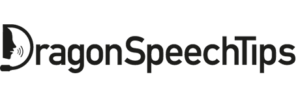
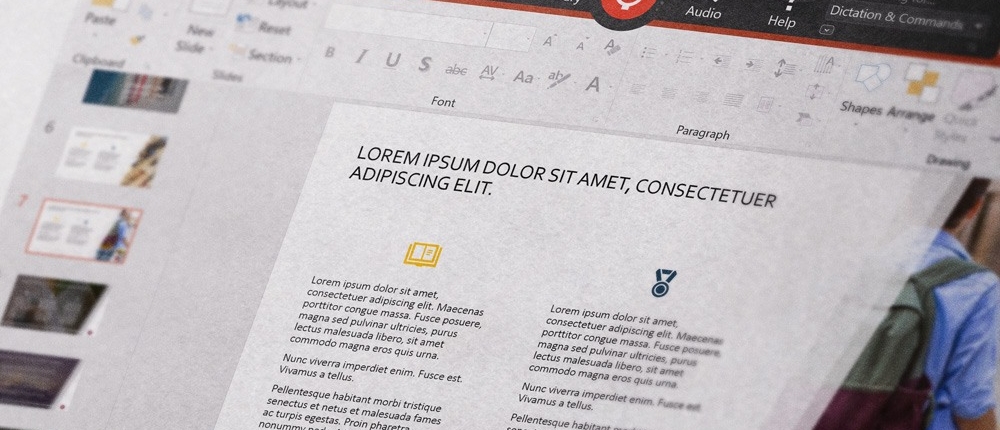
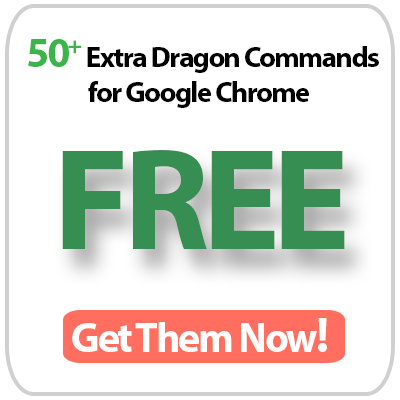
 DragonSpeechTips.com
DragonSpeechTips.com