Creating Tables in Google Docs using Dragon Professional
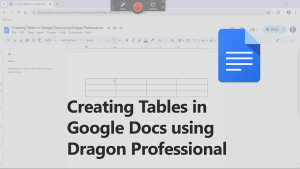
As you may know, creating a table in Microsoft Word using Dragon is straightforward—just dictate a command like “insert 5 by 3 table” to create a table with 5 columns and 3 rows. Unfortunately, this command doesn’t work in Google Docs.
So we’ve created a solution!
Dragon Speech Tips tool #DST20240905
Enables you to create a table (up to 5 columns by 5 rows) in Google Docs by using the same command phrase as in Microsoft Word.
For example, place your cursor in your Google Doc at the intended location and simply dictate “insert 5 by 3 table”.
Click here to watch the voice commands in action!
Applies to:
- Dragon Professional Individual, Group, Legal, or NaturallySpeaking (13+) Professional
- Google Docs within the Chrome Browser
Once imported, Open Google Docs, place the cursor and try it by saying:
“insert 3 by 2 table”
Note: Creates a table with up to 5 columns by 5 rows. The full version, available in the “Work & Study Bundle,” supports up to 20 columns by 20 rows and is compatible with MS Edge and Firefox browsers.
Unzip and Import
How to Import Dragon commands | How to Train Dragon commands
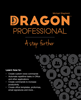 A Good Read! Quickly teach yourself how to create your own bespoke Dragon voice commands that carry out application functions, automate PC applications and enhance your hand-free experience. With Dragon Professional – A Step Further, you will become familiar with the types of Dragon Professional commands you can create and the types that are best suited to fulfil your requirements. Check out Dragon Professional – A Step Further today!
A Good Read! Quickly teach yourself how to create your own bespoke Dragon voice commands that carry out application functions, automate PC applications and enhance your hand-free experience. With Dragon Professional – A Step Further, you will become familiar with the types of Dragon Professional commands you can create and the types that are best suited to fulfil your requirements. Check out Dragon Professional – A Step Further today!
Need Dragon Training?
Let one of our Dragon trainers assist you
Do you want to get more out of your Dragon application? we can help!
We provide Dragon training to support all levels of users and in an environment that is best suited for your needs. Click the button below for more details.
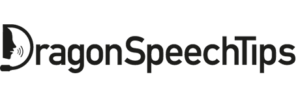
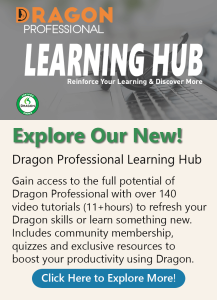
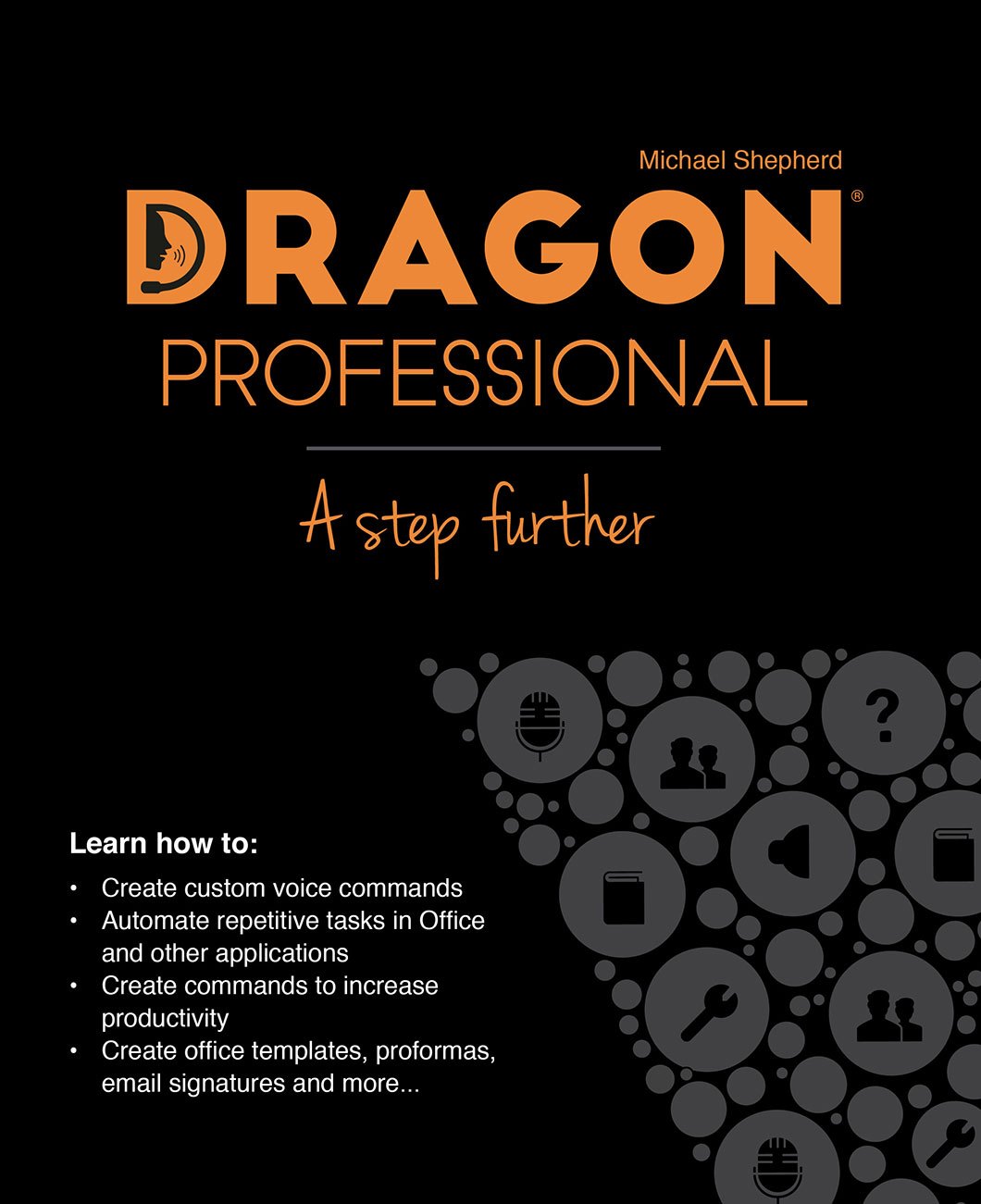

 DragonSpeechTips.com
DragonSpeechTips.com