Dragon Voice Commands Cheat Sheet!
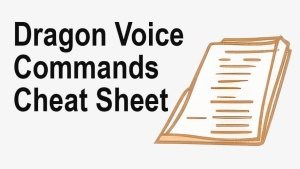
When using Dragon, we interact in two main ways:
1. Free Dictation:
This is when we speak freely, and Dragon transcribes our spoken words into text, such as when dictating documents or emails.
2. Voice Commands:
This is when we dictate specific command phrases to have Dragon perform an action, such as opening an application or formatting text. Out of the box, Dragon responds to hundreds of these command phrases.
Below are some of our favourite voice commands for Microsoft Word.
Voice Command 1 | Undo That
Use this voice command to reverse or undo the last action when you change your mind or if a voice command produces unexpected results.
Voice Command 2 | Read That
Use this voice command to have Dragon read aloud the last word or phrase you dictated. It can also be used to read aloud any selected text.
Voice Command 3 | Quote That
Use this voice command to place quotation marks around the last word or phrase you dictated. It can also be used to place quotes around any selected text.
Voice Command 4 | Make That
To change the font colour of selected text you can dictate a command phrase such as “make that red”, “make that blue” or “make that green”.
And that wraps up our Top 4 Dragon Voice Commands for MS Word!
Having a Dragon voice commands cheat sheet handy is always useful. Click the button below to download the PDF.
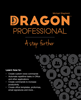 A Good Read! Quickly teach yourself how to create your own bespoke Dragon voice commands that carry out application functions, automate PC applications and enhance your hand-free experience. With Dragon Professional – A Step Further, you will become familiar with the types of Dragon Professional commands you can create and the types that are best suited to fulfil your requirements. Check out Dragon Professional – A Step Further today!
A Good Read! Quickly teach yourself how to create your own bespoke Dragon voice commands that carry out application functions, automate PC applications and enhance your hand-free experience. With Dragon Professional – A Step Further, you will become familiar with the types of Dragon Professional commands you can create and the types that are best suited to fulfil your requirements. Check out Dragon Professional – A Step Further today!
Need Dragon Training?
Let one of our Dragon trainers assist you
Do you want to get more out of your Dragon application? we can help!
We provide Dragon training to support all levels of users and in an environment that is best suited for your needs. Click the button below for more details.
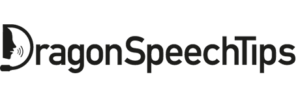
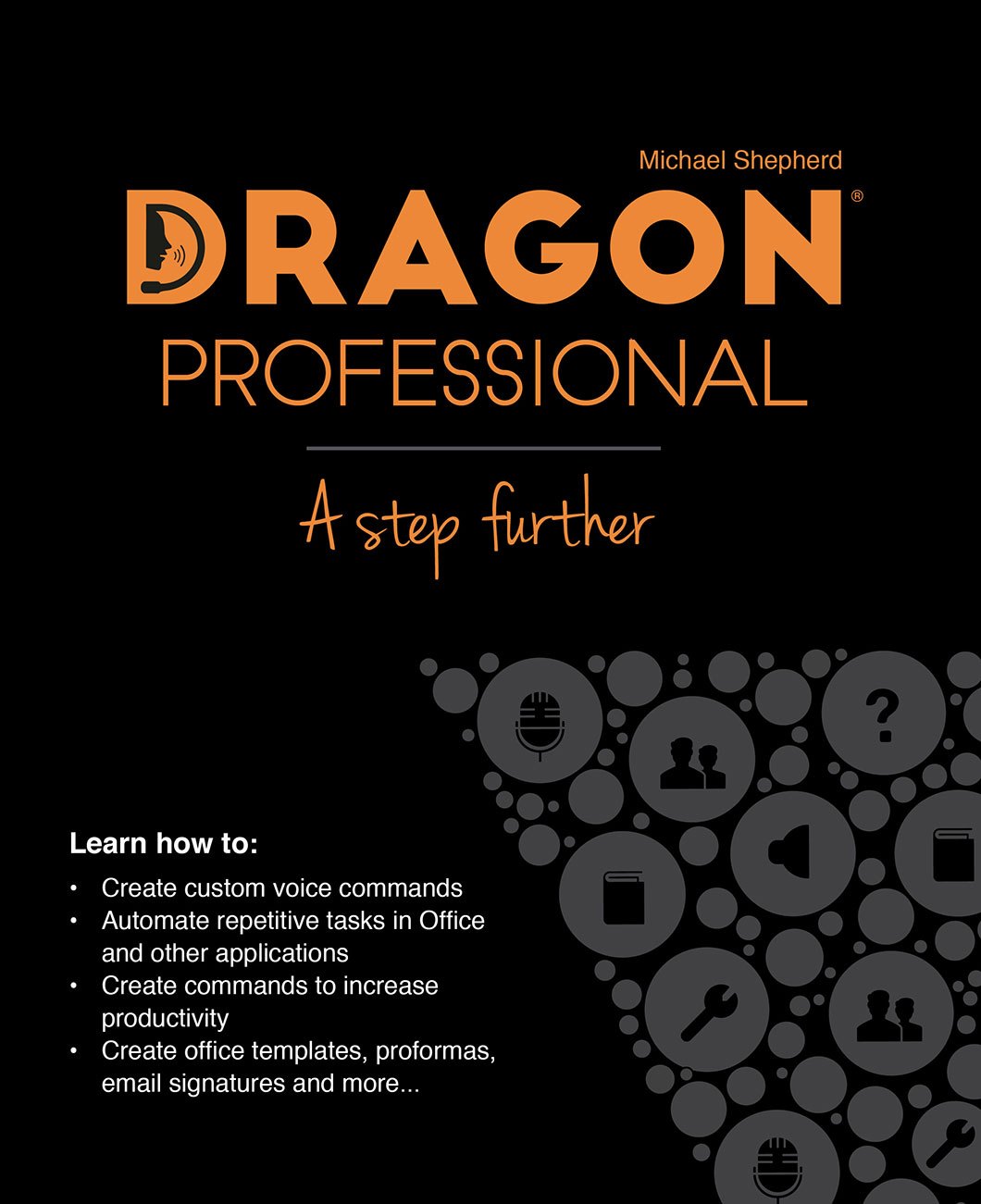

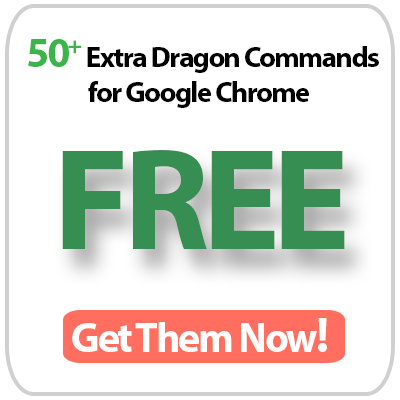
 DragonSpeechTips.com
DragonSpeechTips.com