Train Locked (Encrypted/Protected) Dragon commands
This guide will show you how to train Dragon to recognise how you dictate locked (encrypted/protected) commands (PC).
The process can be used with the following Dragon applications:
Dragon® Professional Individual
Dragon® Professional Group
Dragon® Legal & Medical
Dragon® NaturallySpeaking Professional
Unlike conventional commands, we cannot open locked Dragon commands to reveal the “Train” button in the Command Browser and therefore at first glance it may seem that you cannot train locked Dragon commands. This is not the case!
To train a locked Dragon command follow the steps below:
Select the Improve recognition of word or phrase… option via the DragonBar >> Audio menu.
This will reveal the “Training” window.
Insert the word or phrase (command name) required to run the locked command and click the “Train” button.
To enable you to carry out the training process, the “Train Words” window is presented with the word or phrase to be trained.
Click the “Train” button to record your speech and then click the “Save” button.
Further Reading
- Excerpts are from the book “Dragon Professional – A Step Further” by Michael Shepherd
Need Help Locking Your Dragon Commands?
Let one of our expert Dragon technicians assist you
If you create your own Dragon commands and distribute them amongst friends or colleagues, then knowing how to lock (encrypt/protect) your commands is a must. Locked commands cannot be edited by end-users and therefore avoids accidental changes to code as well as protection of your hard work. If you want to learn how to encrypt (lock/protect) your Dragon commands and copyright them, we can help.
We provide an array of technical services for Dragon speech recognition software, including installation, customisation, training, and support. Click the button below for more details.
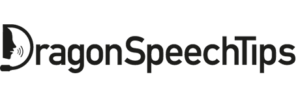

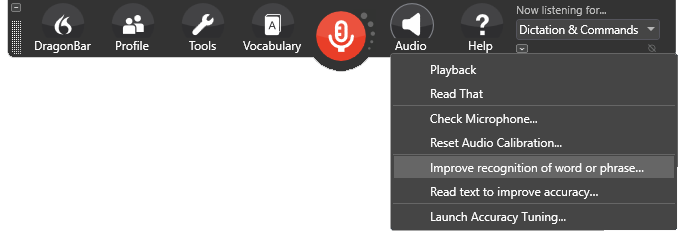
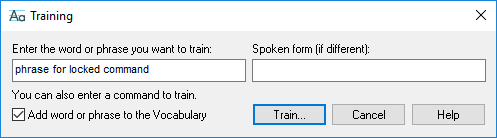
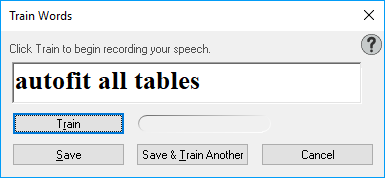
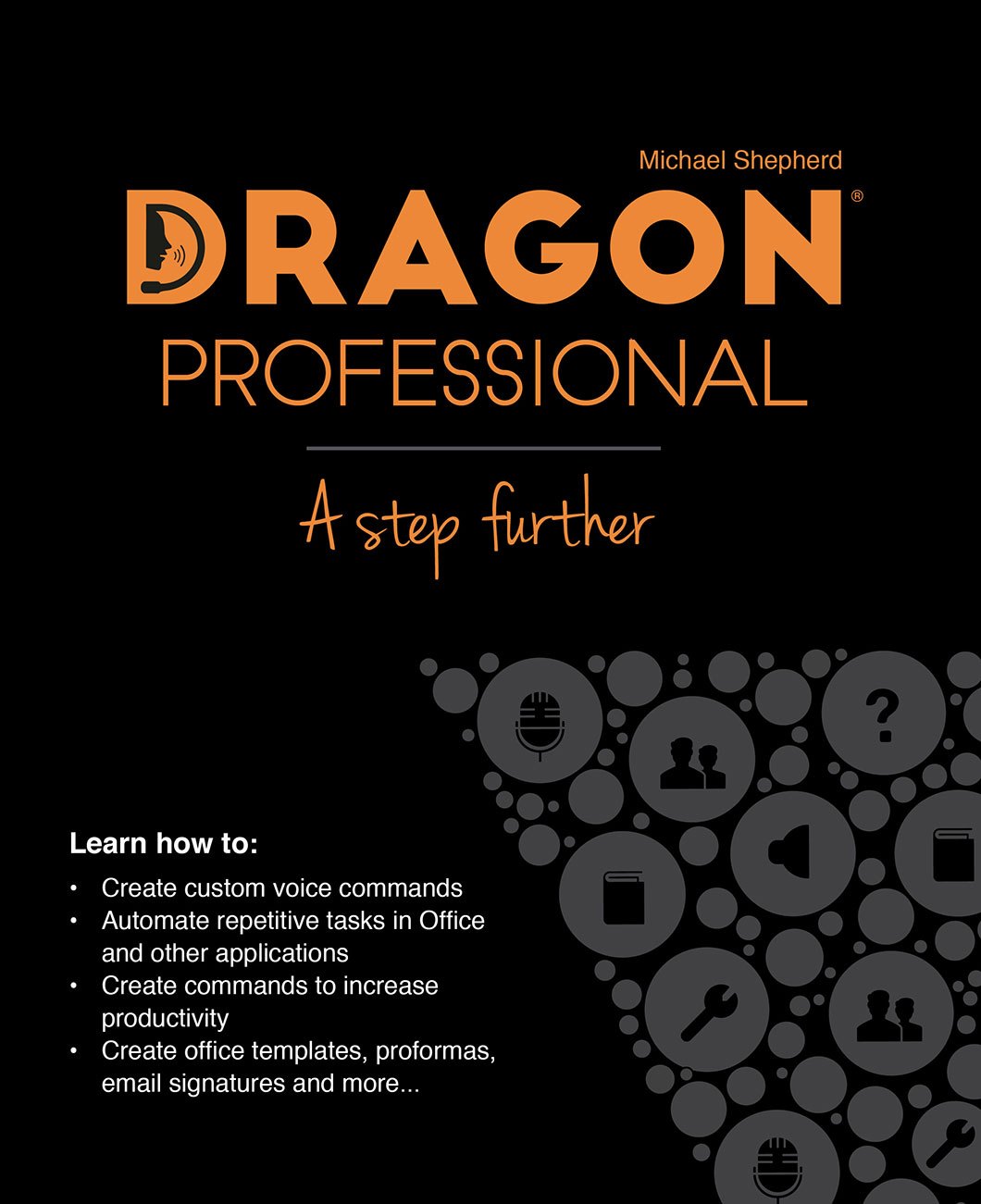

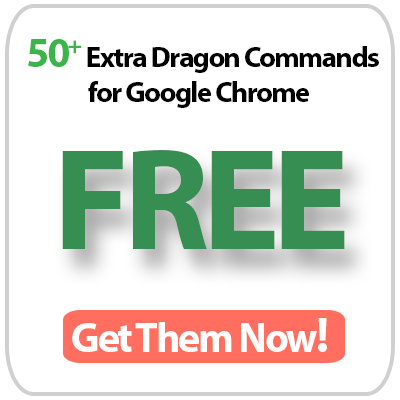
 DragonSpeechTips.com
DragonSpeechTips.com