Update your Free Dragon Commands for Google Chrome
This guide will show you how to update your free DragonSpeechTips (DST) Dragon commands for Google Chrome.
The process can be used with the following Dragon applications:
Dragon® Professional Individual
Dragon® Professional Group
Dragon® Legal & Medical
Dragon® NaturallySpeaking Professional
Whenever Google Chrome is updated you may find that the DST set of Dragon commands for Google Chrome will not work as expected.
Follow the step-by-step instructions below to update your set of DST Dragon commands for Google Chrome to work with the version of Google Chrome on your PC:
1. Open Google Chrome and minimise if you wish.
2. Open the Dragon command Browser (DragonBar >> Tools menu >> Command Browser) and select the set of commands in the DragonSpeechTips Folder.
3. Right click on the highlighted command sets and select “Edit Properties” from the Drop-down menu to reveal the “MyCommands Properties window”.
4. Select the option “Global” and click save.
5. In the Command Browser – MyCommands window, once again select the same set of DST Dragon commands for Google Chrome.
6. Right click on the highlighted command sets and select “Edit Properties” from the Drop-down menu to reveal the “MyCommands Properties window”.
7. Select the option “Application-Specific” and select Google Chrome from the list of options in the Application Drop-down menu. Your MyCommands Properties window should look like the following:
8. Click Save.
Your set of DST commands for Google Chrome should now work as expected.
Need Help Creating Dragon Commands?
Let one of our expert Dragon technicians assist you
If you want to learn how to create your own Dragon commands to increase your productivity, we can help. We provide an array of technical services for Dragon speech recognition software, including installation, customisation, training, and support. Click the button below for more details.
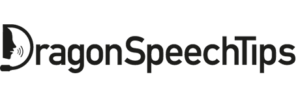
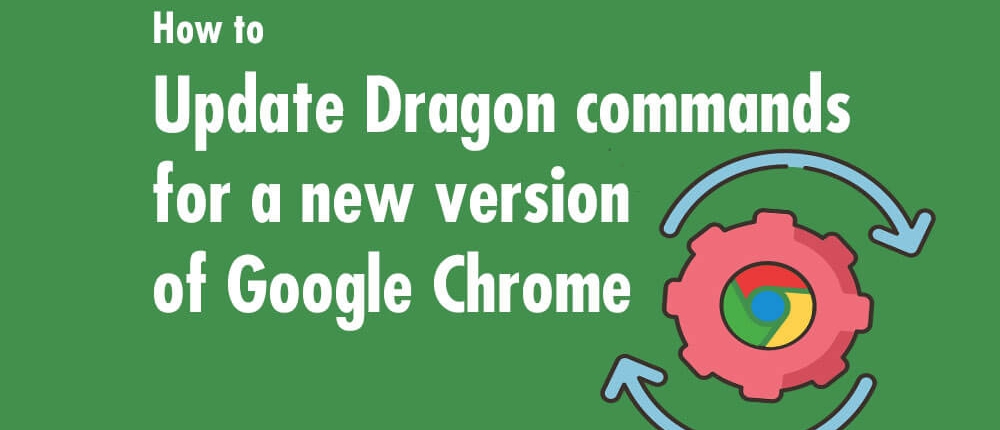
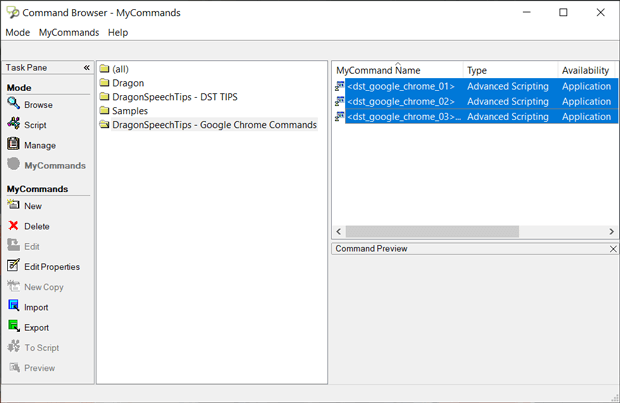
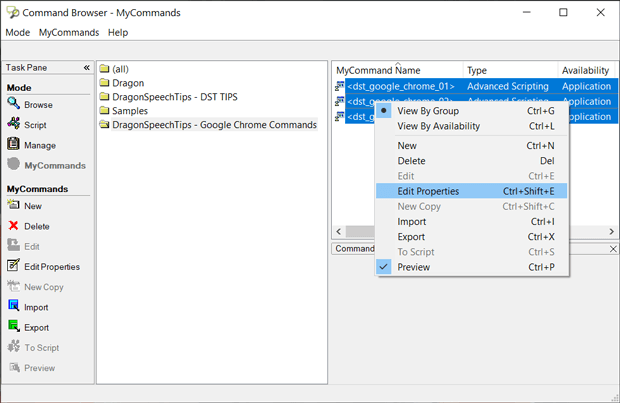
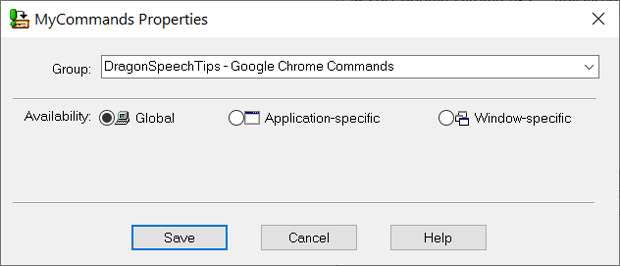
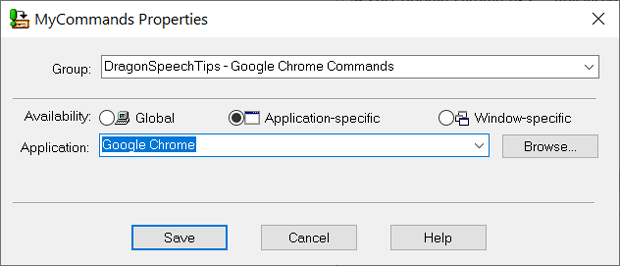
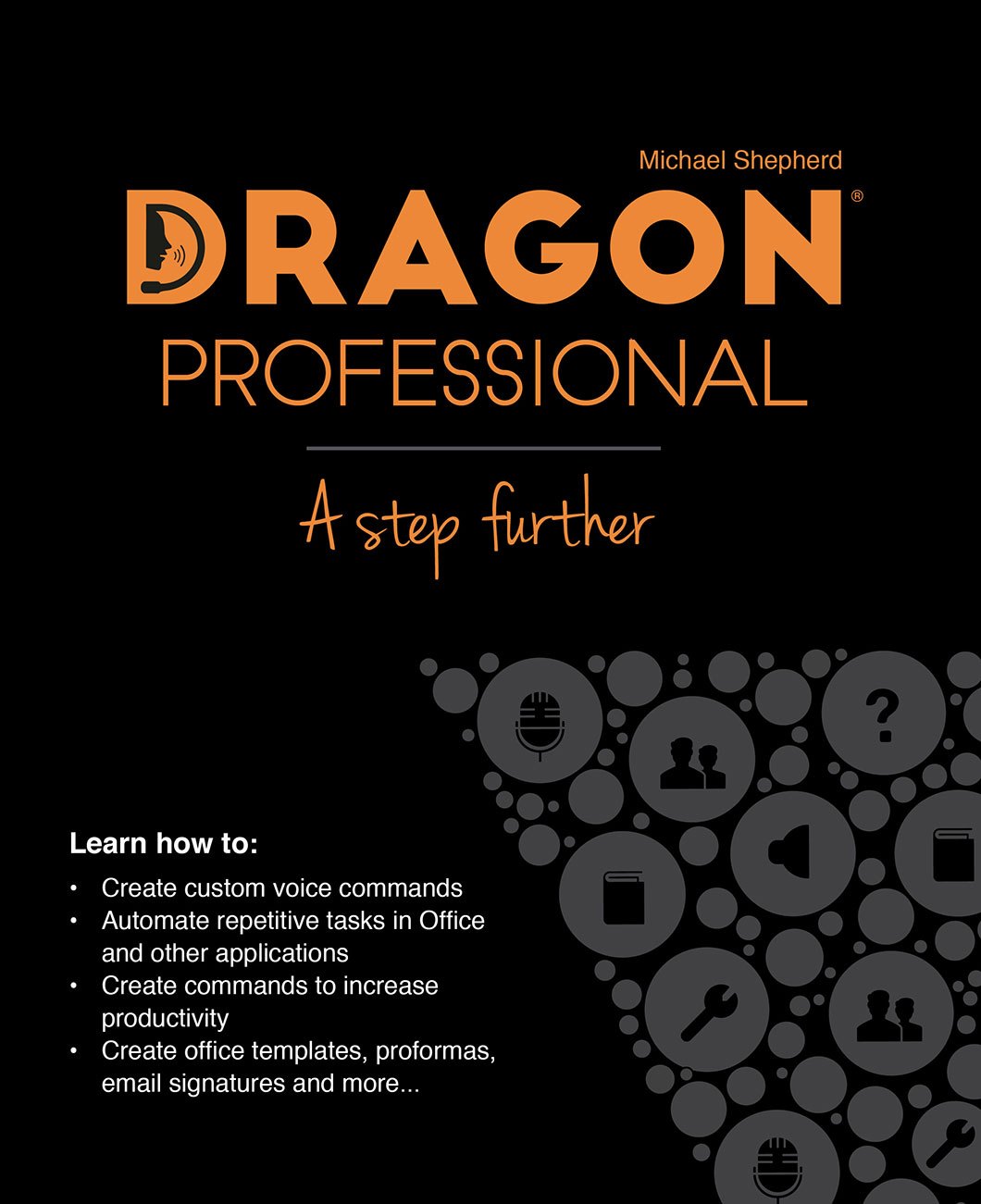

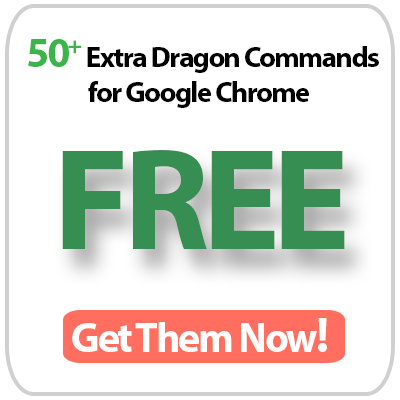
 DragonSpeechTips.com
DragonSpeechTips.com