Whether to “Select” or “Correct”, is the question often asked by users of Dragon Professional when editing text.
This tip discusses the options and when and why they should be used.
Whether it’s correcting speech recognition mistakes or simply changing your mind, there will be times when you will need to edit your dictated text. Dragon provides us with two methods to make changes to dictated text, we can either use the Correct command by dictating “correct word/phrase” or alternatively we can use the Select command by dictating “select word/phrase”. Both commands when executed, will highlight the intended word or phrase and reveal the Correction Menu which includes suggested terms and commands. Lets look at each method:
Method 1. Select the word or phrase
The Select command often referred to as the editing command should be used when Dragon has heard you correctly, but now you want to make a change to the dictated text.
For example, you have dictated the phrase “Hello John how are you today?” and Dragon has typed out the phrase correctly. However, you realise that in fact, you want to write to your friend Mary instead.
In this example, to make a change you should dictate the command “select Hello John”; wait for the phrase to become highlighted and then dictate the phrase “Hello Mary” to replace it.
This type of editing has no effect on your Dragon profile.
Method 2. Correct the word or phrase
The Correct command often referred to as the correction command should be used when Dragon types out something other than what you have dictated.
For example, you have dictated the phrase “I need to have an xray” and Dragon has typed out the phrase “I need to have an xray”. However, your preferred spelling is “x-ray”.
In this example, to make a change, you should dictate the command “correct xray”; wait for the phrase to become highlighted and choose either the preferred spelling from the drop-down menu or select “Spell That” and type it out.
By using the correct command to make a change, Dragon learns from the change, and going forward, every time you dictate xray, Dragon will type out x-ray. Your Dragon profile will also be updated for future dictation.
Correct – Dragon Learns from the change
Select – Dragon does not learn from the change
Test yourself with the following scenario:
Tim writes emails regularly to his colleague Jayne, but as noticed that every time he dictates her name Dragon types out “Jane”. This is a nuisance for Tim as he must constantly edit his emails and ultimately it effects his workflow.
What method should he use to edit his colleagues name?
Need Dragon Training?
Let one of our Dragon trainers assist you
Do you want to get more out of your Dragon application? we can help!
We provide Dragon training to support all levels of users and in an environment that is best suited for your needs. Click the button below for more details.
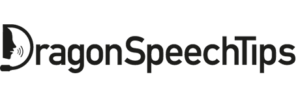
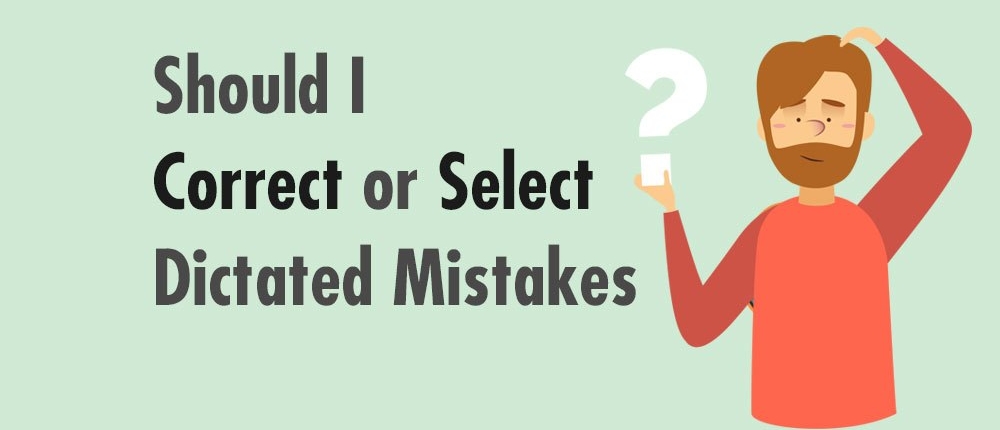
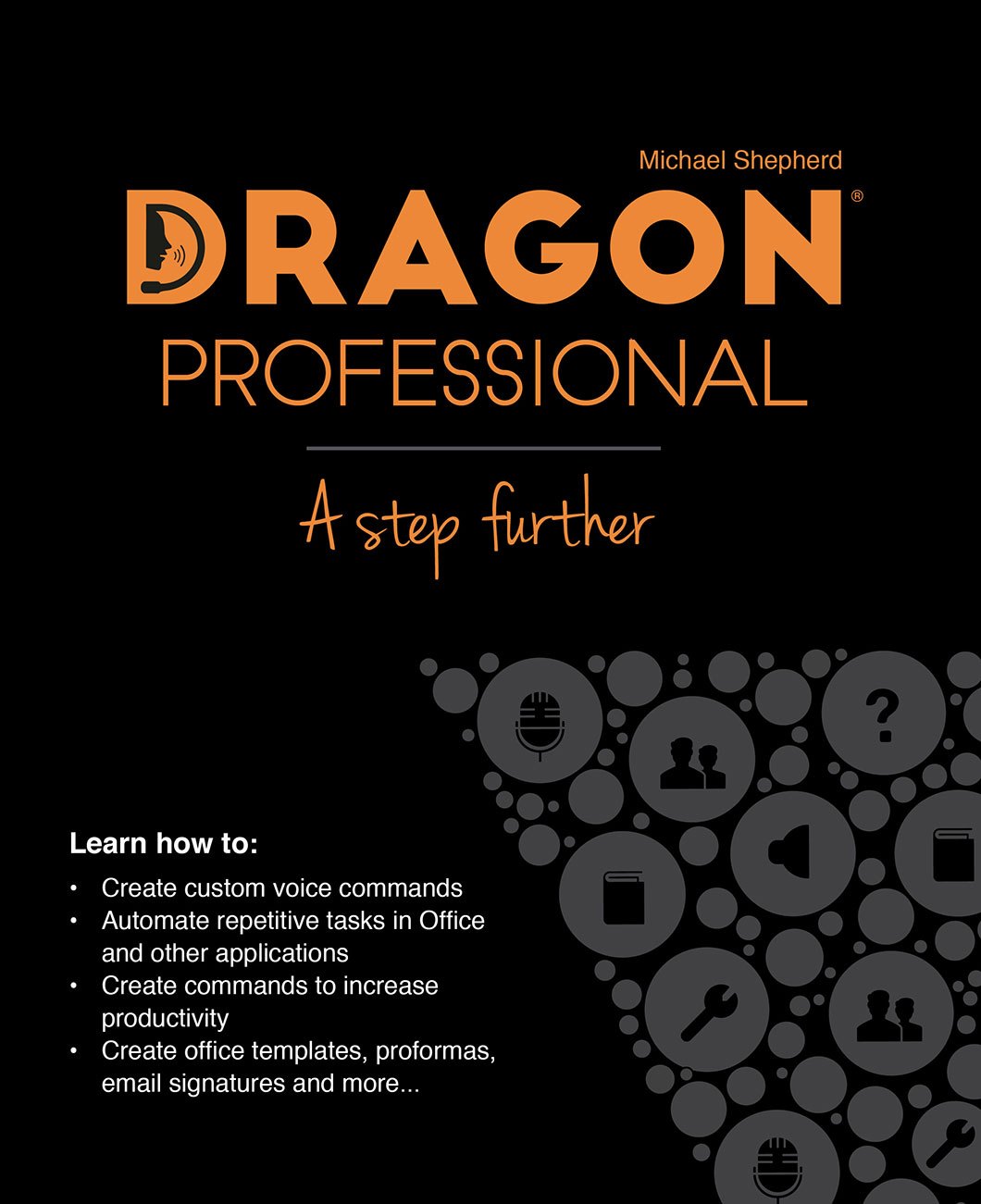

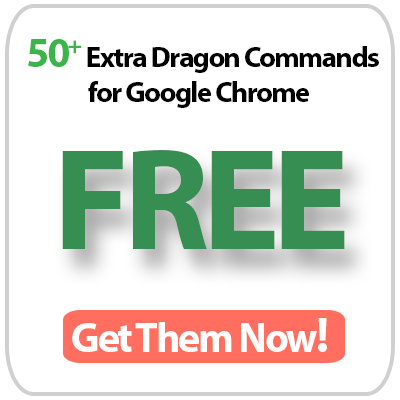
 DragonSpeechTips.com
DragonSpeechTips.com